#GWアドベントカレンダー 「1つサービスを作る」の7日目記事 Herokuへdeploy
以下の GWアドベントカレンダー 「1つサービスを作る」の7日目記事です。
とりあえず出来たものをHerokuにdeployしていきます。
ソースの変更
Herokuのアカウントは作ってある、そしてHerokuのCLIツールはインストール済みとします。
まずは定番のGemfileの編集です。
sqlite3 をdevelopment groupに移し、新しくproduction groupを作り、そこに移動します。
group :development, :test do # Call 'byebug' anywhere in the code to stop execution and get a debugger console gem 'byebug', platforms: [:mri, :mingw, :x64_mingw] # Use sqlite3 as the database for Active Record gem 'sqlite3', '~> 1.4' end group :production do gem 'pg' end
そしてインストールします。
bundle install
なお --without productionを付けてないのは--withoutがDEPRECATEDだからです。
次にデータベースの設定を変更します。
config/database.ymlを変更します。
production: <<: *default database: db/production.sqlite3
とあるので、これを変更します。
production: <<: *default adapter: postgresql encoding: unicode pool: 5
最後に、config/environments/production.rbのconfig.assets.compileをtrueに変更します。
config.assets.compile = true
Gitの初期化
ローカル環境のGitを初期化しておきます。
git init git add -A git commit -m 'Initial commit'
Herokuへdeploy
Herokuにログインします。
heroku login
ブラウザが起動するのでログインします。
Herokuでアプリの作成をします。
これは1回だけ実行します。
heroku create heroku remote -v
Herokuのdeploy先が表示されればOKです。
deployする。
git push heroku master
多少のワーニングが出るが気にしない。
データベースをMigrationする。
heroku run rails db:migrate
Twitterの設定変更する
Callback URLをheroku createしたときに出た場所に変更する。
https://deployした場所.herokuapp.com/users/auth/twitter/callback
動作確認
https://deployした場所.herokuapp.com/users/sign_up/ にアクセスするとdeployができていることが確認できます。
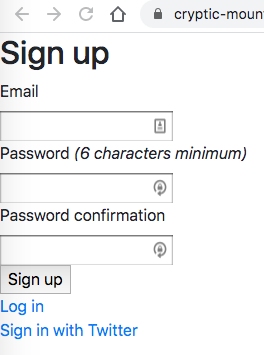
Sign in with TwitterをクリックするとSign inが出来ました。

まとめ
railsでdeviceとomniauth-twitterとbootstap4を使ってHerokuへのdeployまでができました。
完成には、まだ遠いのですが、ベースの仕組みはできたので、なにかに使えればいいですね。
余計なサービスなども、そのうちやっていきますが、今回のGWアドベントカレンダーは、ここで終わりにします。
#GWアドベントカレンダー 「1つサービスを作る」の6日目記事 アクセスコントロール対応
以下の GWアドベントカレンダー 「1つサービスを作る」の6日目記事です。
昨日作った更新URLに、アクセスコントロールを追加します。
アクセスコントロール
app/controllers/users_controller.rb を編集し先頭に1行追加します。
before_action :authenticate_user!, only: [:edit, :update]
authenticate_user!をbefore_actionに入れることで認証されたユーザーのみがアクセスできるようになります。
editとupdateが対象で、showは誰でもアクセスさせたいのでonly: [:edit, :update]とします。
動作確認
http://localhost:3000/users/1/edit にアクセスしてDeveloper toolを起動しApplicationのCookiesから認証されたCookieを削除します。
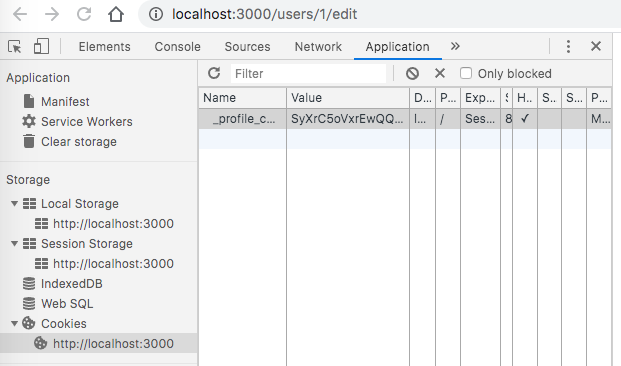
画面をリロードすると、サーバーログではUnauthorizedとなっていることが確認できます。

#GWアドベントカレンダー 「1つサービスを作る」の5日目記事 情報の追加2
以下の GWアドベントカレンダー 「1つサービスを作る」の5日目記事です。
情報の追加をしていきます。
具体的にはプロフィール画面に、ウェブサイト情報などを追加したのは読めたのですが、更新ができないので更新します。
更新
app/controllers/users_controller.rb を編集しupdateを追加します。
def update @user = User.find(params[:id]) if @user.update(websites_params) flash[:success] = "Websites updated" redirect_to @user else render 'edit' end end private def websites_params params.require(:user).permit(websites_attributes:[:title, :url, :id]) end
ここでは permitで更新したい関連テーブルをwebsites_attributes:シンボルで指定します。
これでwebsitesテーブルだけを更新します。
app/views/users/show.html.erb も更新し<p><%= @user.twitter %></p>の下に以下の変更点を追記します。
<table class="table table-responsive">
<% @user.websites.each do |w| %>
<tr>
<td>
<%= w.title %>
</td>
<td>
<%= w.url %>
</td>
</tr>
<% end %>
</table>
#GWアドベントカレンダー 「1つサービスを作る」の4日目記事 情報の追加1
以下の GWアドベントカレンダー 「1つサービスを作る」の4日目記事です。
情報の追加をしていきます。
具体的にはプロフィール画面に、ウェブサイト情報などを追加できるようにしていきます。
Webサイトテーブル
Webサイトテーブルを作ります。
rails generate model website user:references title:string url:string kind:integer sort:integer
忘れずに userモデルにhas_manyを追加します。
class User < ApplicationRecord has_many :websites, dependent: :destroy accepts_nested_attributes_for :websites # 途中省略 end
データベースを初期化しておきます。
rails db:migrate:reset
編集画面
編集画面を作ります。
app/controllers/users_controller.rb を編集します。
def edit @user = User.left_joins(:websites).find(params[:id]) end
ここでは websitesテーブルを外部結合で呼び出しています。
app/views/users/edit.html.erb を新規作成する。
<div class="container"> <div class="media"> <a href="<%= @user.twitter %>" class="align-self-start mr-3"> <img src="<%= @user.image %>"> </a> <div class="media-body"> <h5 class="mt-0"><%= @user.name %></h5> <p><%= @user.description %></p> <p><%= @user.website %></p> <p><%= @user.twitter %></p> <%= form_with model: @user do |f| %> <%= f.fields_for :websites do |w| %> <div class="form-row"> <div class="form-group col-md-4"> <%= w.label :title %> <%= w.text_field :title %> </div> <div class="form-group col-md-4"> <%= w.label :url %> <%= w.text_field :url %> </div> </div> <% end %> <%= f.submit "更新", class: "btn btn-primary" %> <% end %> </div> </div> </div>
accepts_nested_attributes_for :websitesとしているので、viewでfields_forが使用可能となっています。
http://localhost:3000/users/sign_up/ で再び認証をかけてから、websitesテーブルに直接データを2レコード打ち込んでおき、そして http://localhost:3000/users/1/edit にアクセスすると編集画面が登場しました。
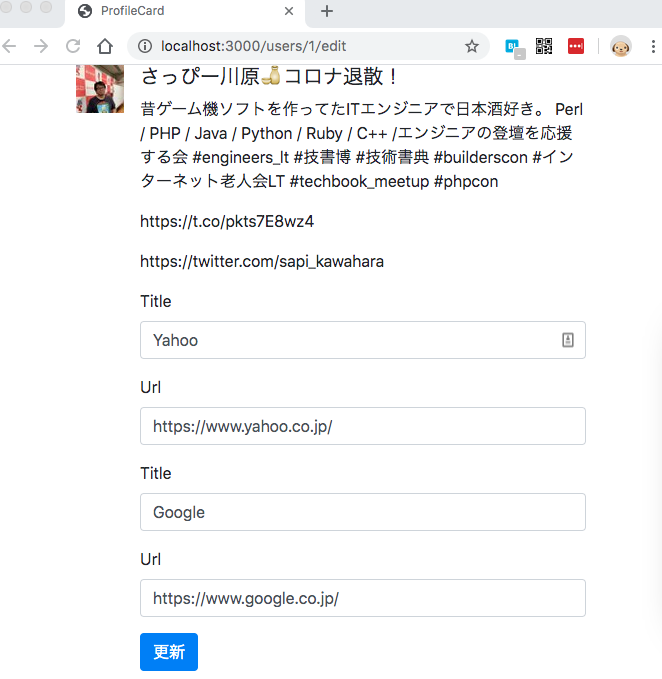
余談
予定通り進んでないです。
延長線になると思います。
#GWアドベントカレンダー 「1つサービスを作る」の3日目記事 Bootstrap4適用
以下の GWアドベントカレンダー 「1つサービスを作る」の3日目記事です。
Bootstrap4を適用していきます。
ログイン後のリダイレクト
やり残したことを対応します。
after_sign_in_path_for はログイン後のリダイレクト先、after_sign_out_path_forはログアウト後のリダイレクト先です。
app/controllers/application_controller.rb に追記します。
class ApplicationController < ActionController::Base private def after_sign_in_path_for(resource) user_path(resource) end def after_sign_out_path_for(resource) root_path end end
参考にしました。
bootstrapに対応
Railsで使うにはドキュメントにあるように gem 'bootstrap', '~> 4.4.1'を行えば良いようです。
getbootstrap.com
しかし、色々と調べてみると、一番良いのは、こちらのドキュメントでしょうかね?
Gemfile に2つのgemを放り込みます。
gem 'bootstrap', '~> 4.4.1' gem 'jquery-rails'
そしてbundle installする。
次にapplication.cssをapplication.scssにリネームする。
mv app/assets/stylesheets/application.css app/assets/stylesheets/application.scss
app/assets/stylesheets/application.scss を編集して@import "bootstrap";を追記する。
そして、JSのディレクトリが無いので作成する。
mkdir -p app/assets/javascript/
その後、app/assets/javascript/application.jsを以下の内容で新規に作成する。
//= require jquery3 //= require popper //= require bootstrap
動作確認
app/views/users/show.html.erb を以下のように編集します。
bootstrap メディアオブジェクトを適用します。
<div class="media"> <a href="<%= @user.twitter %>" class="align-self-start mr-3"> <img src="<%= @user.image %>"> </a> <div class="media-body"> <h5 class="mt-0"><%= @user.name %></h5> <p><%= @user.description %></p> <p><%= @user.website %></p> <p><%= @user.twitter %></p> </div> </div>
そして rails サーバーを再起動してTwitterログインすると、プロフィール画面が少しだけきれいに表示されました。
